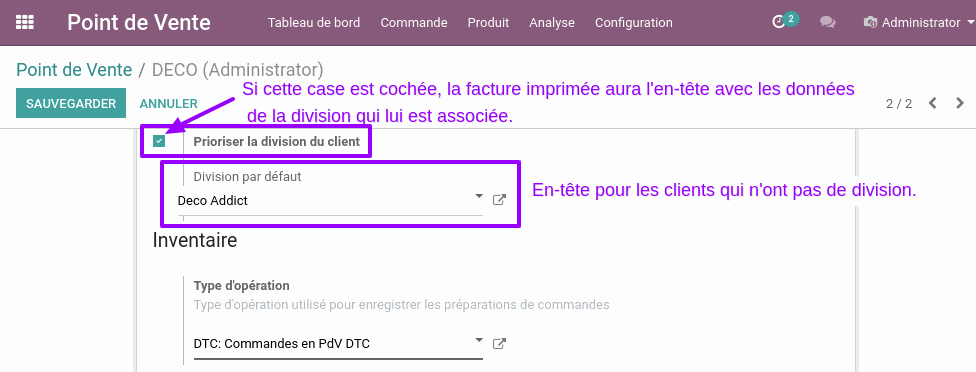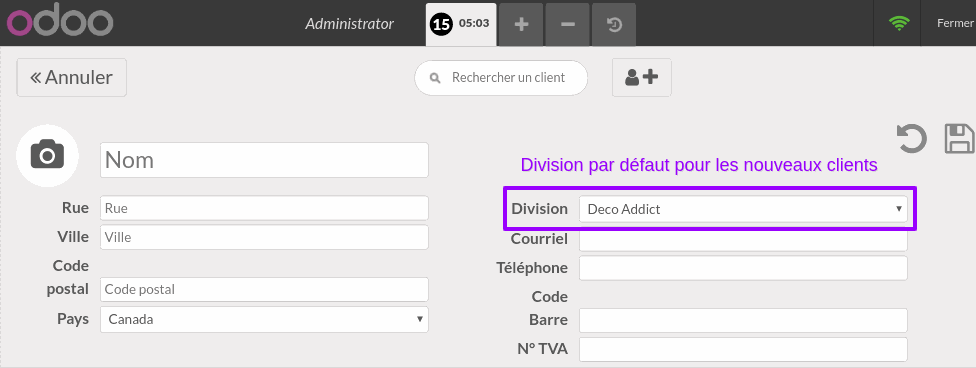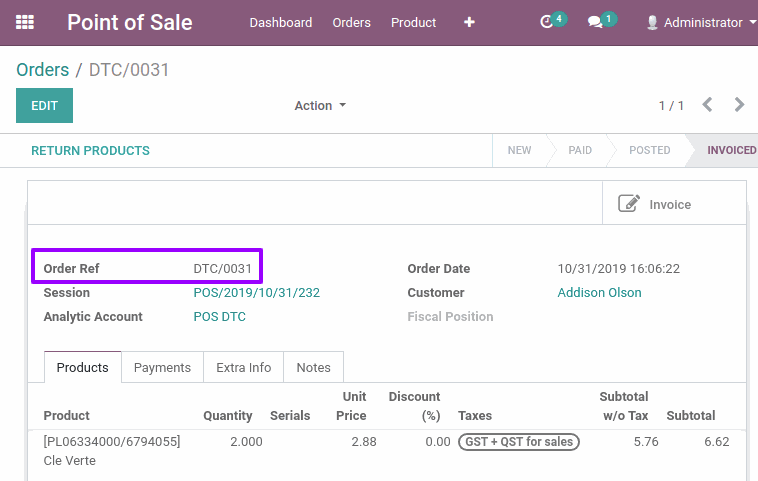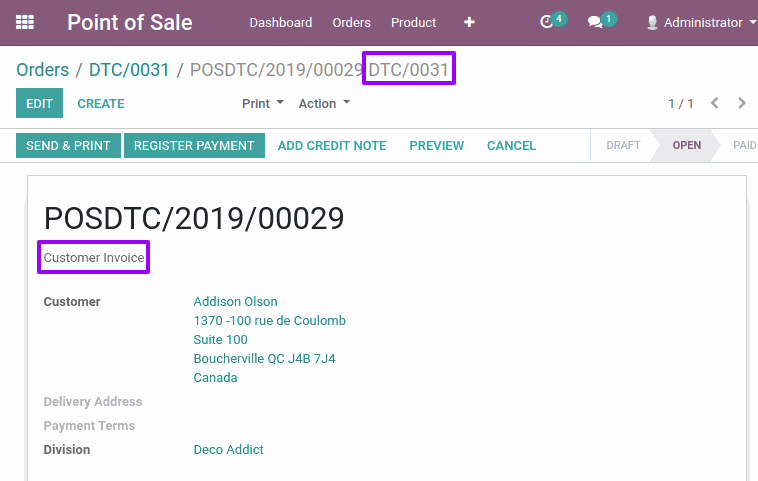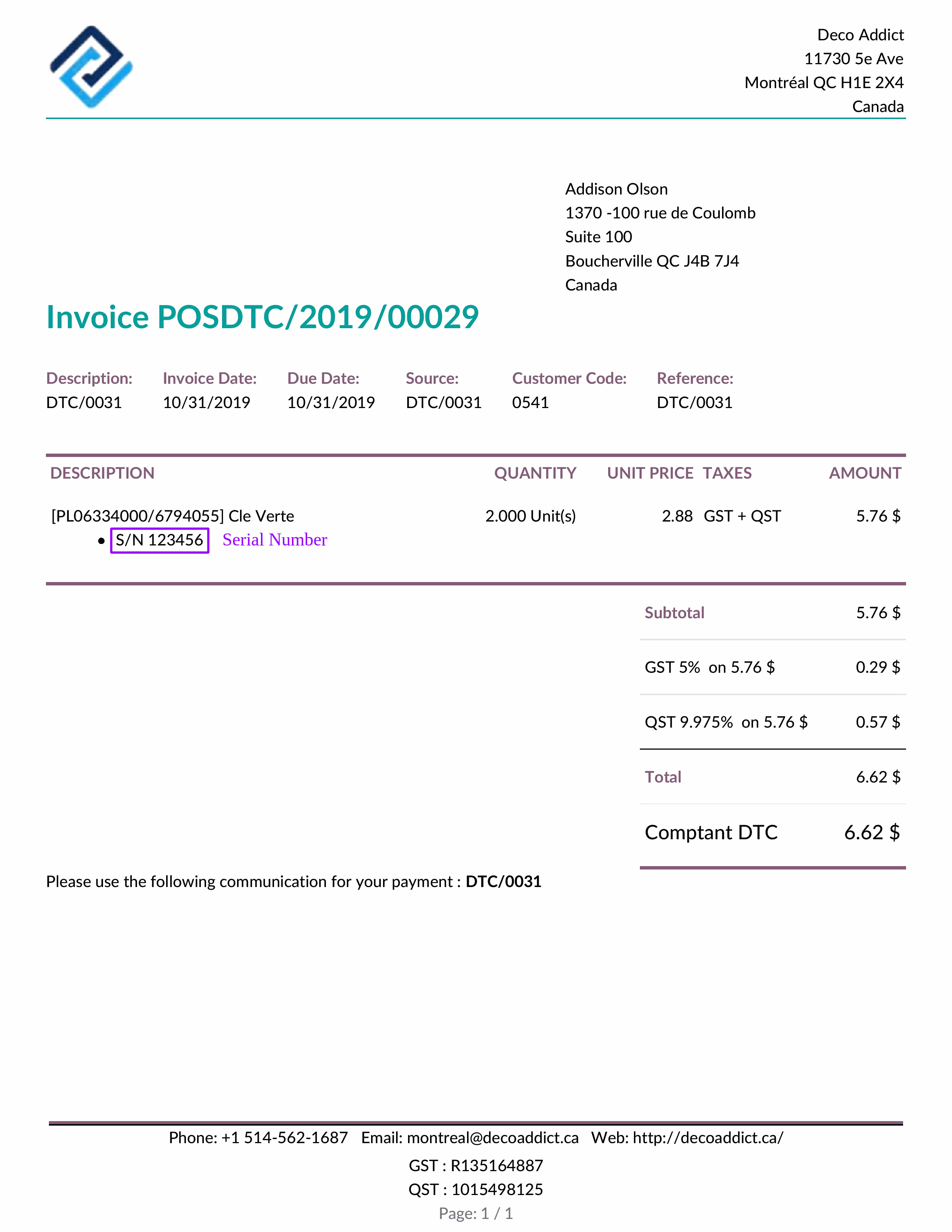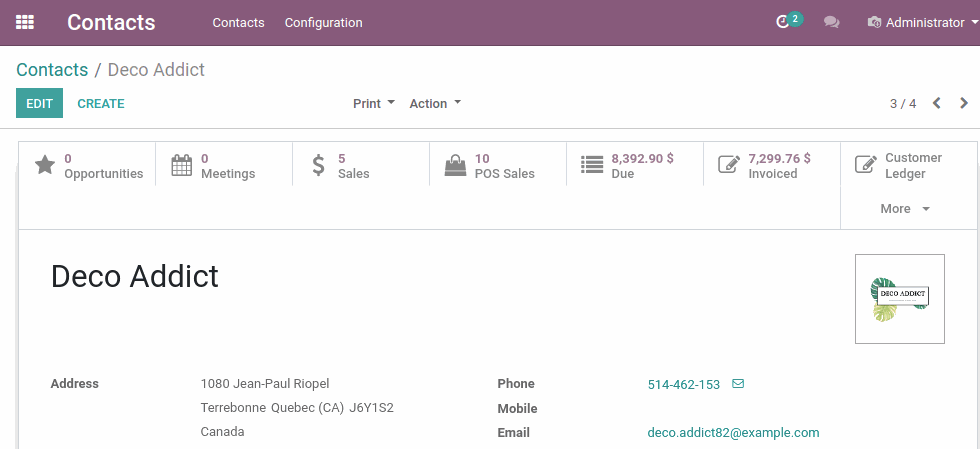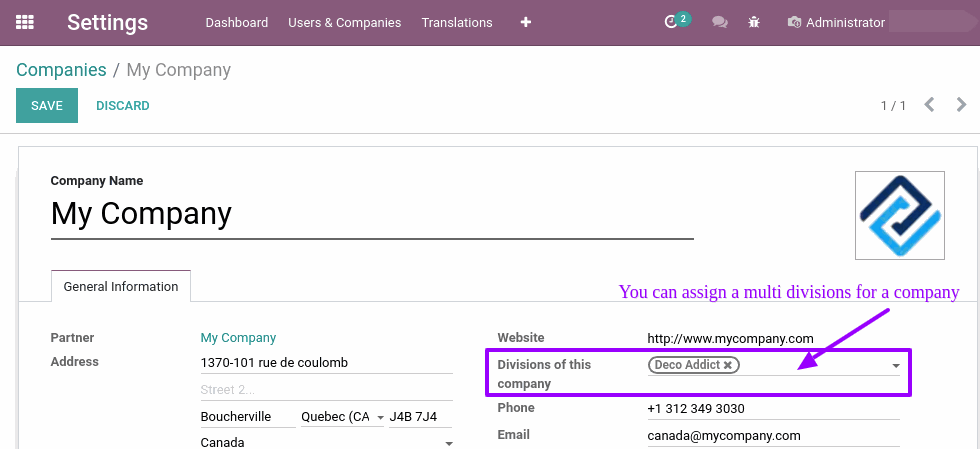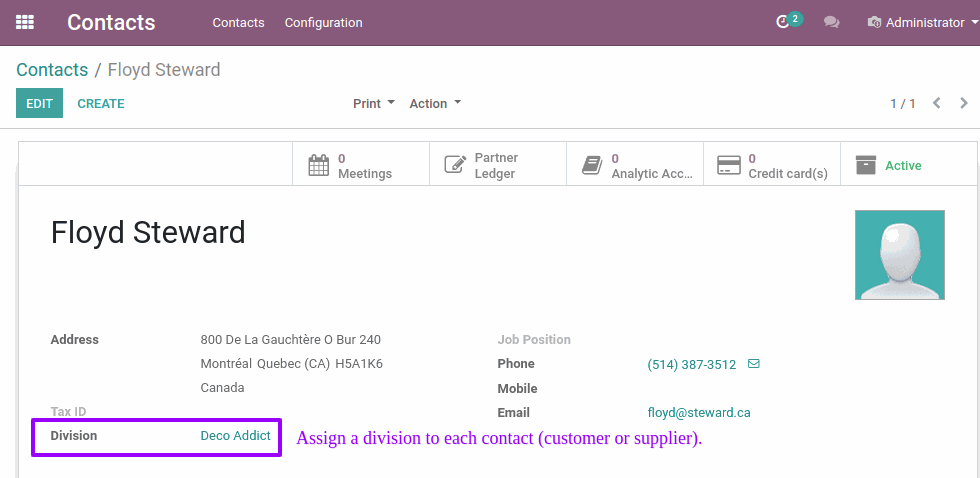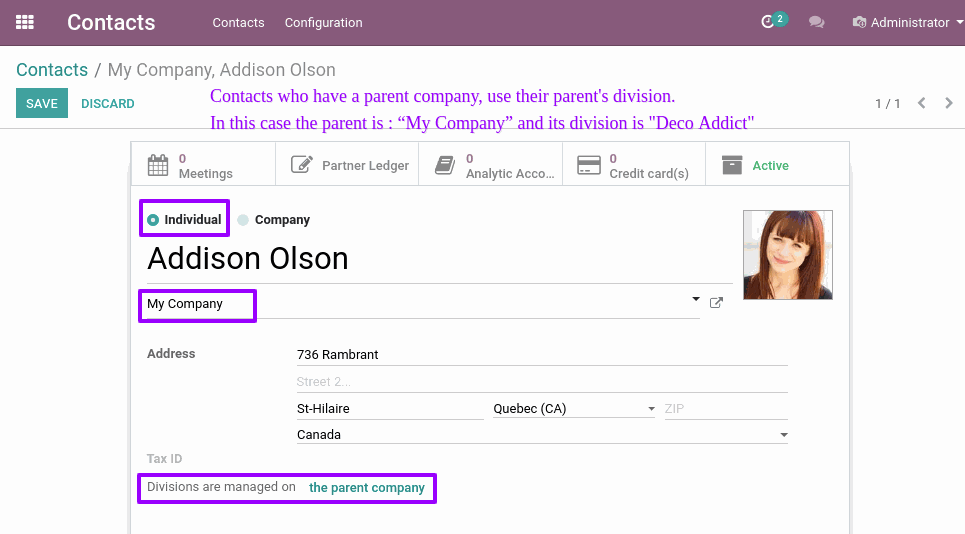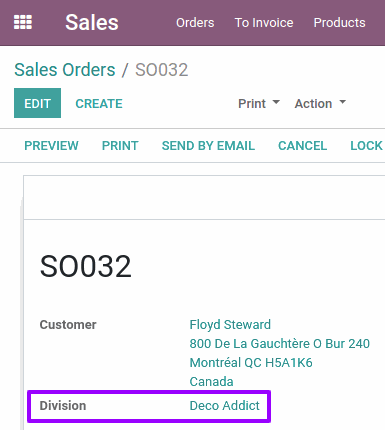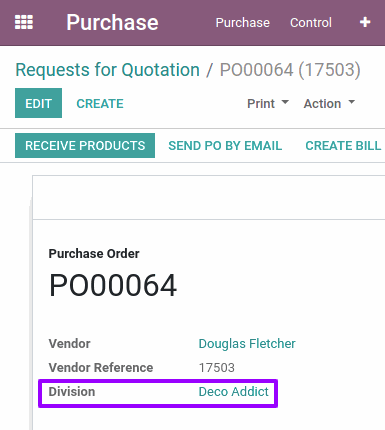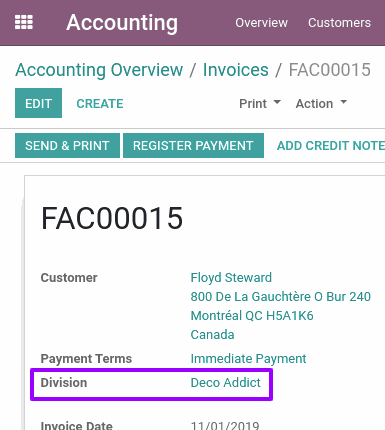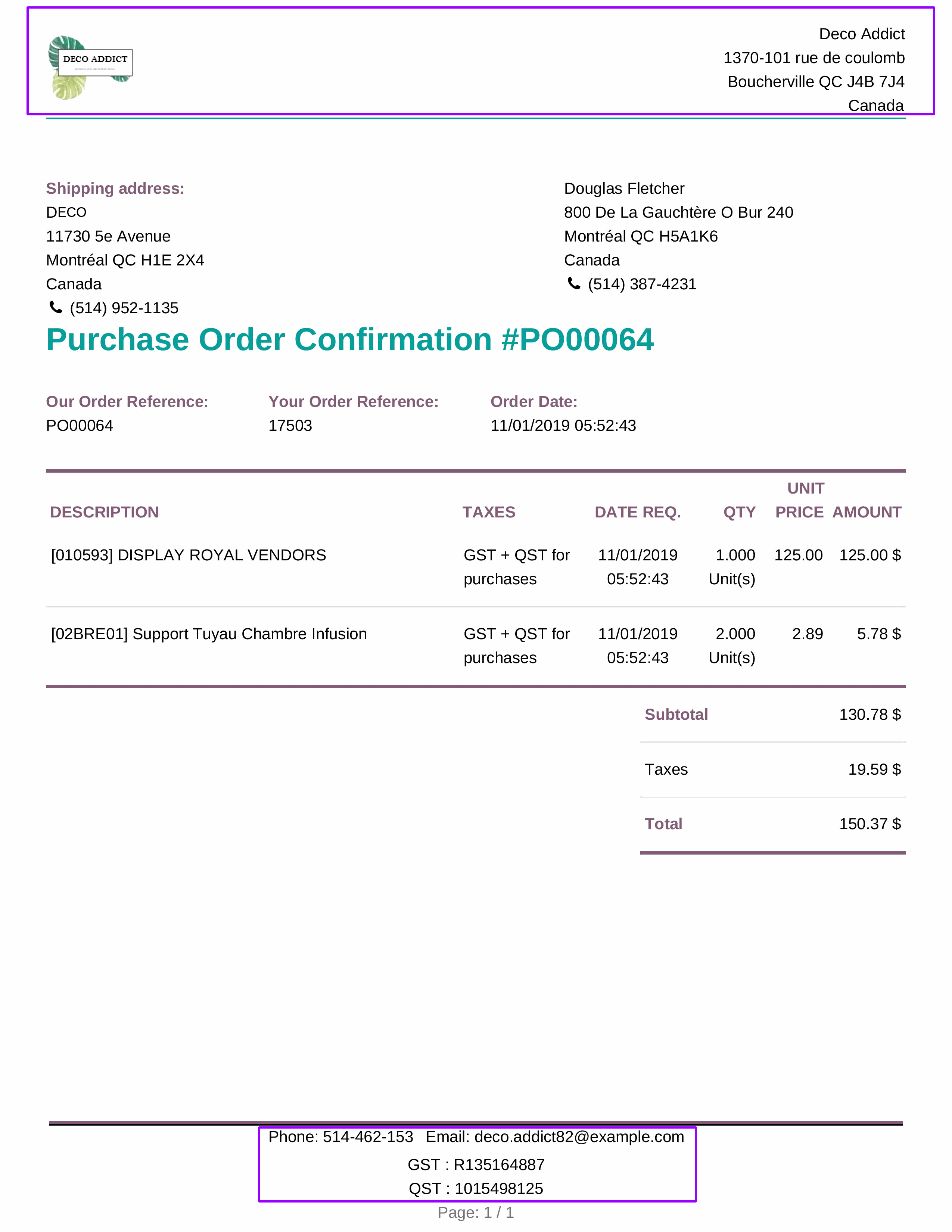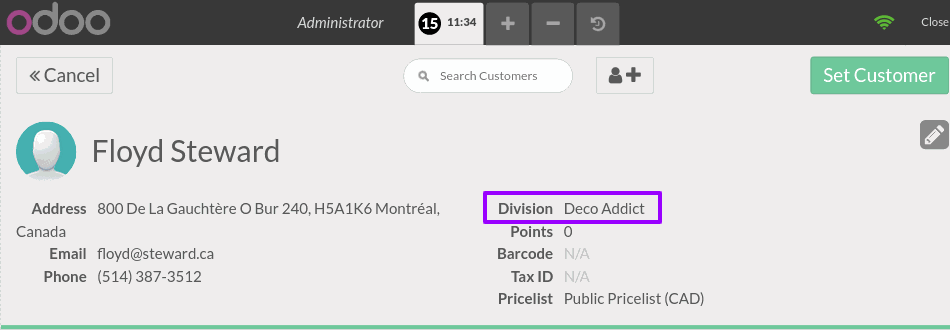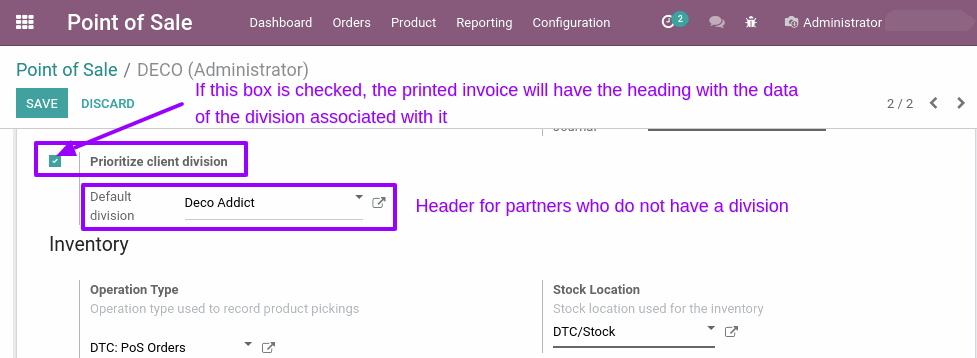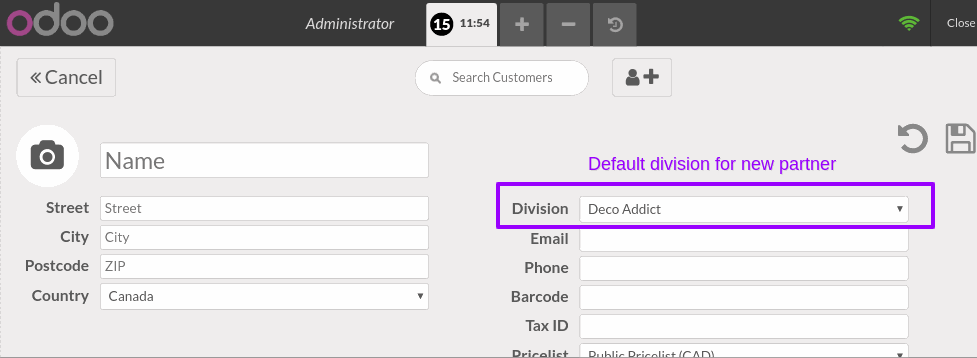Supplier of vending machines, coffee in capsules and catering service
This project contains custom modules for one of our customers who offers one of the widest range of different products in the domain of coffee and food services for companies thanks to its automatic distributors machines.
We do not present here all the details of this project also all these features to prevent this documentation from being too long.
For confidentiality reasons, we do not put the customer's name in relation to each project.

Add serial number on invoices generated from the Point Of Sale (POS):
In Odoo V12, tickets have well the serial number and invoices that come from the Sale Order (SO) too, but not invoices that come from the Point Of Sale (POS).
Using this module, the serial number is added on invoices that are issued from the Point Of Sale.
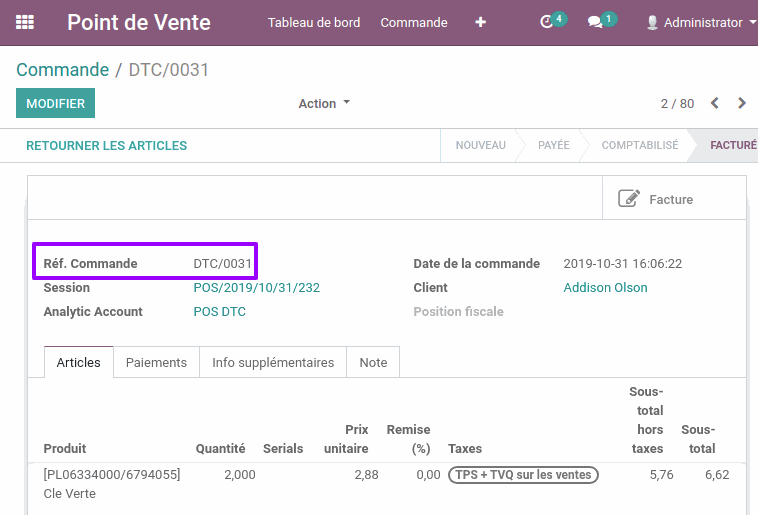
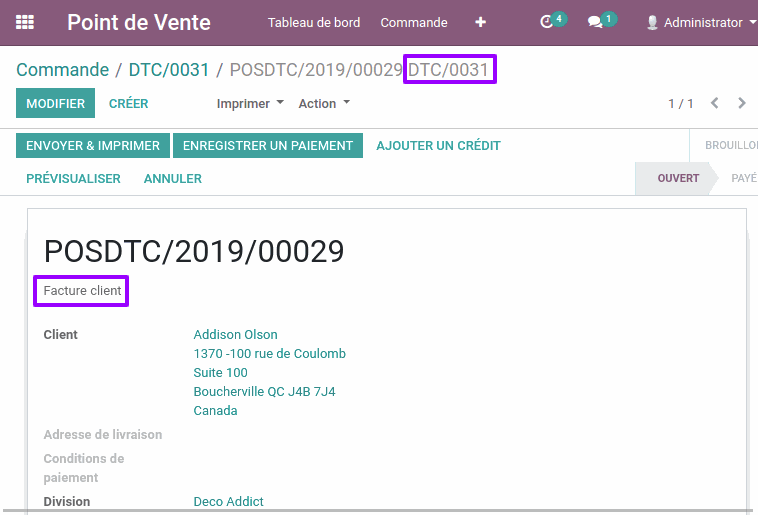
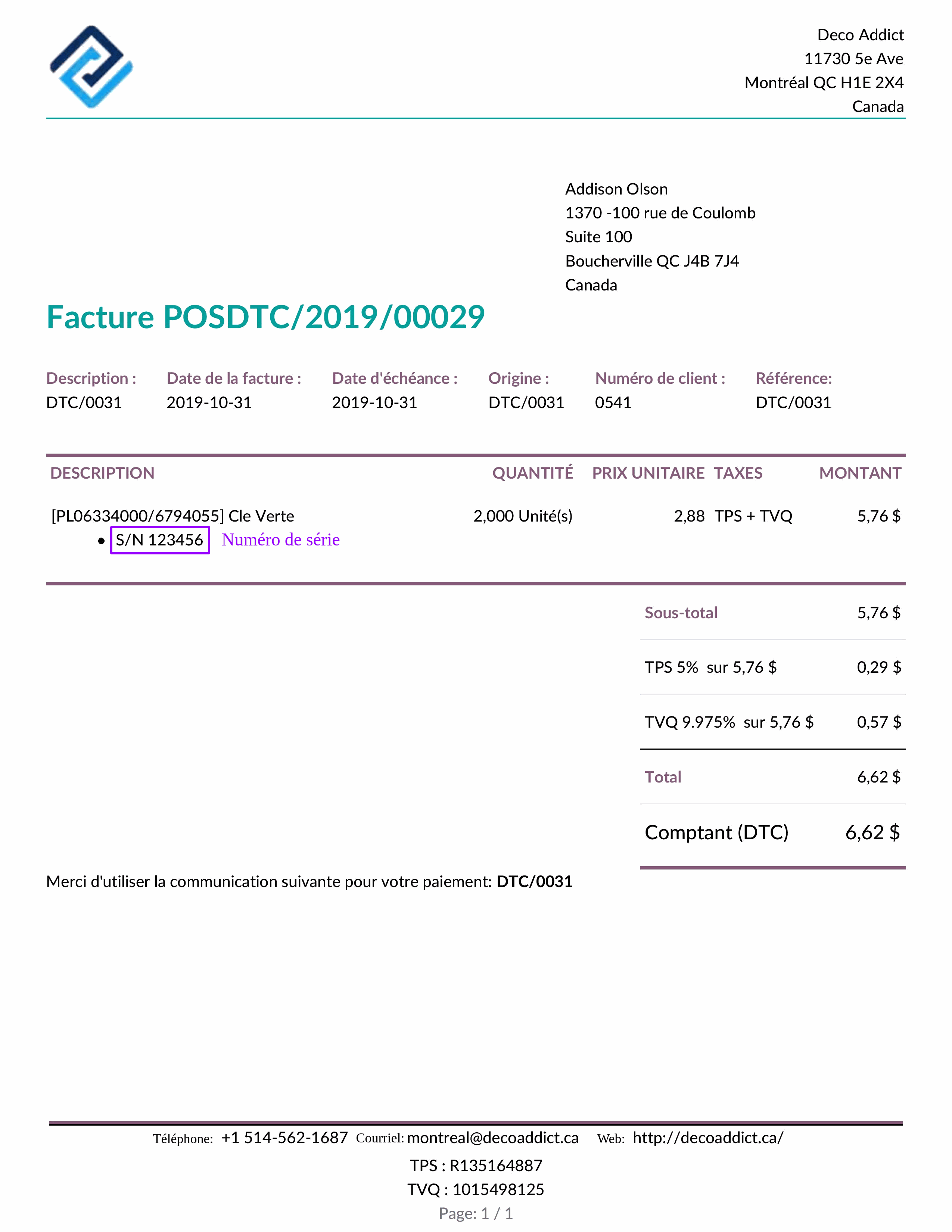
Company division module:
Our customer asked us to integrate a concept called "Division", which is a customer of the main company and acts as a reseller.
The module generates reports using the division's logo and address instead of using the logo and address of the main company.
This module works for all templates "external_layout_background", "external_layout_clean", "external_layout_standard" and "external_layout_boxed".
Each contact (customer or supplier) is considered a division if it exists in the "Divisions of this company" field of the company view.
In the two screenshots below, we created a division and associate it with a company.
A Division
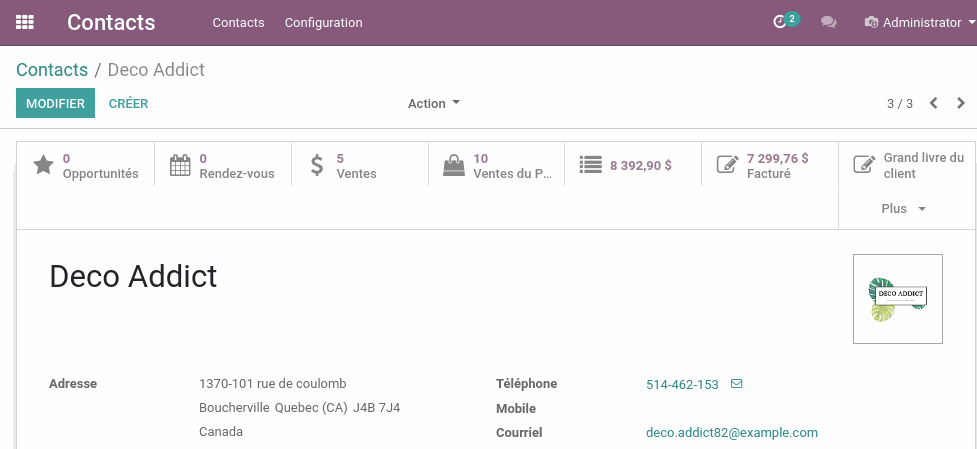
A Company
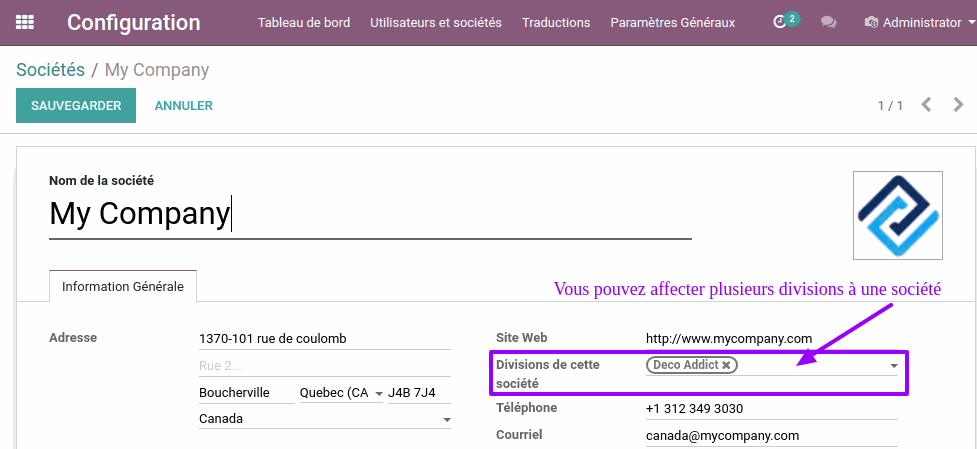
Create a new customer and associate it with a division.
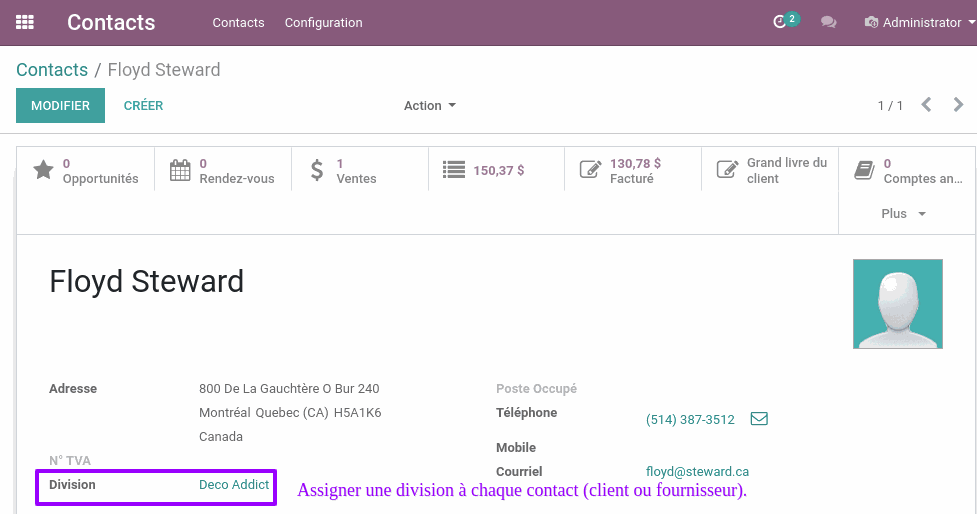
If the created client is of "Individual" type and has a parent, if its parent is associated with a division, Odoo will use the division of the parent company.
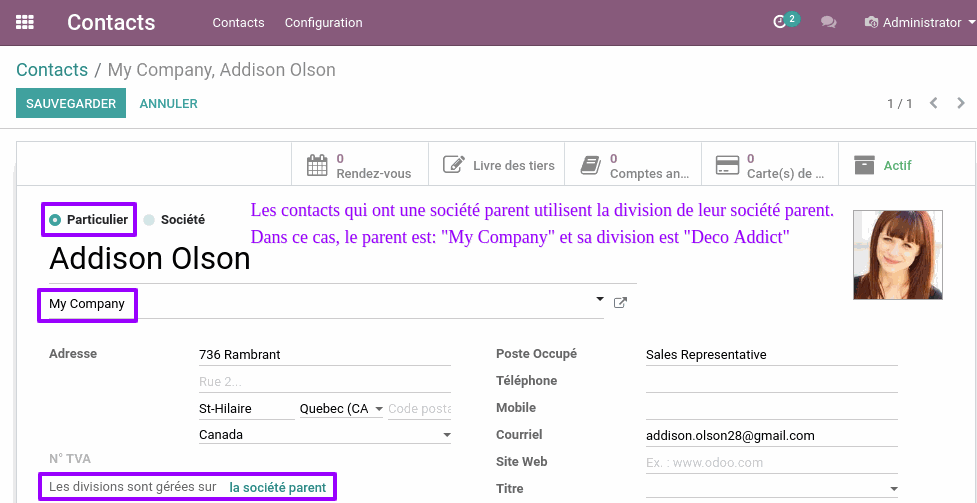
When a user creates a "Sale Order", odoo automatically populates the "Division" field with the customer's division. The user can change this value if necessary.
The invoice generated from the "Sale Order" will take the same division.
Similarly for "Purchase Order".
Sale Order View
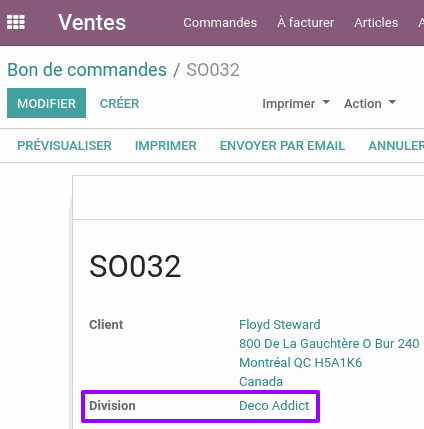
Purchase Order View
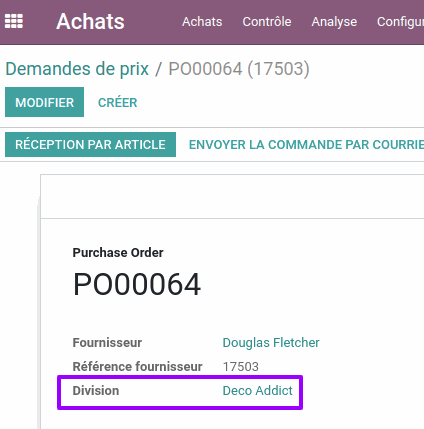
Invoice View
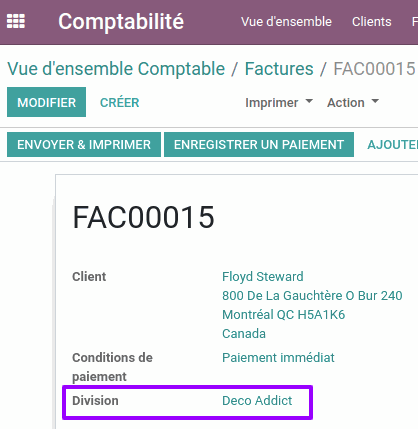
Display the addresses listed in the division's contact information on the following reports: Sales Order, Purchase Order, Invoice, and Followup.
Here is an example of a Purchase Order report. Same for other reports Sale order, invoice and follow-up).
The header (logo and address) and the footer (Website, Email, Phone and Tax) display the information of the division to which the contact (customer or supplier) is associated. Otherwise, if the contact is not associated with any division, the company information is displayed.
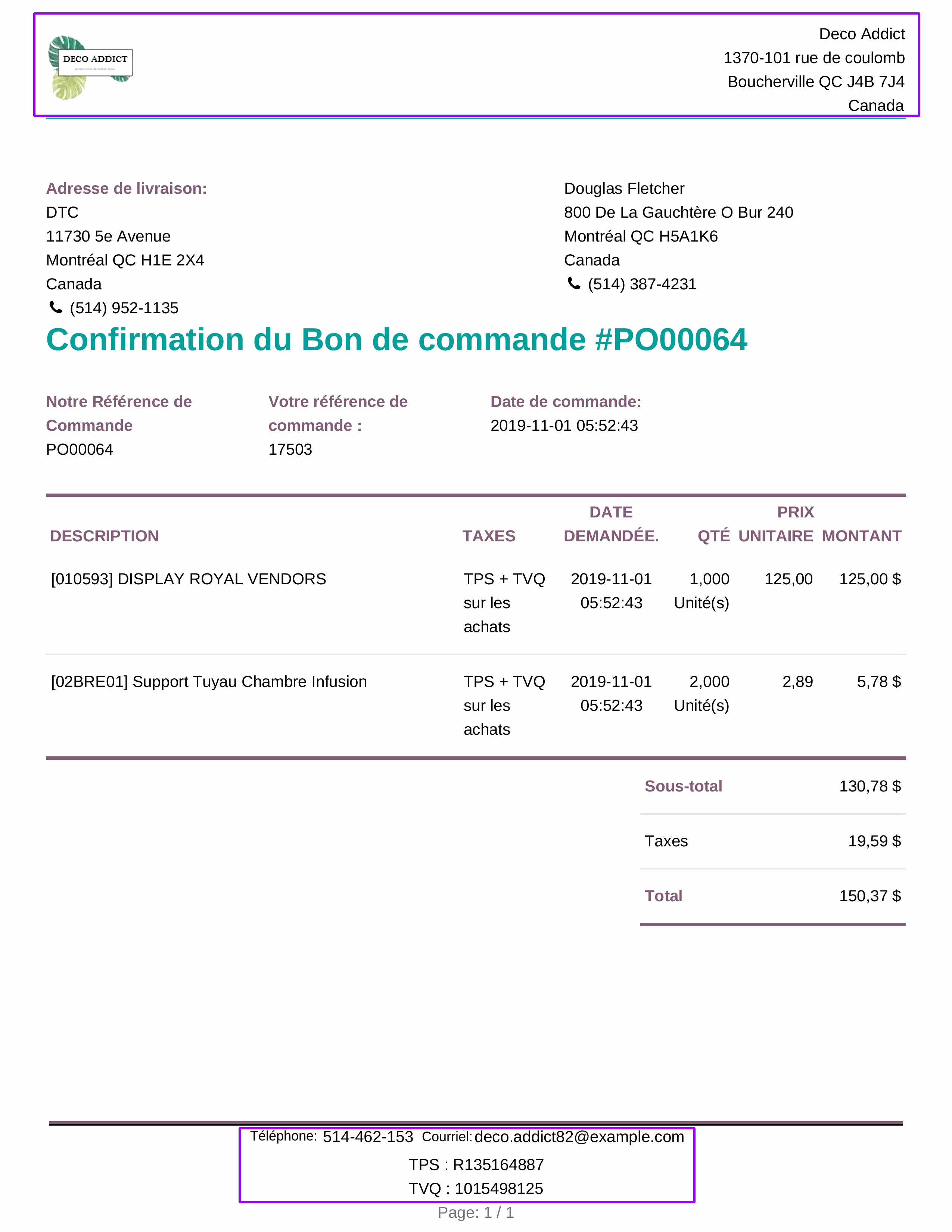
From the point of sale view, the seller can choose the division when creating a customer and the header, the footer of the invoice report will be identical to those of the division.
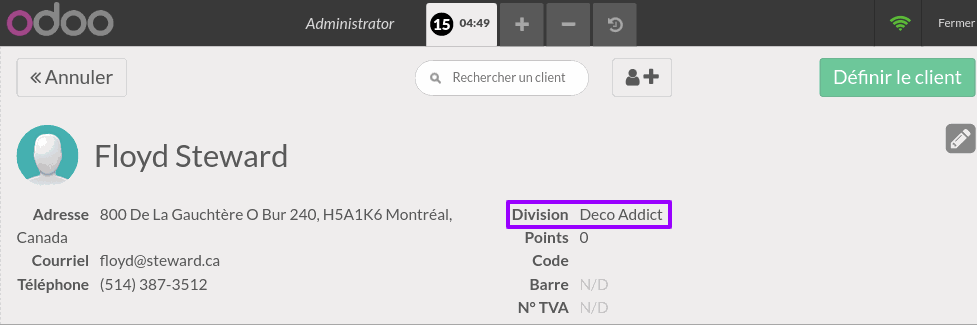
Using the "Default Division" field, an odoo user can configure the default division to associate with each new customer created from the Point Of Sale interface. The seller can change this division later.
Each Point Of Sale has its own configuration, so it has its own default division.