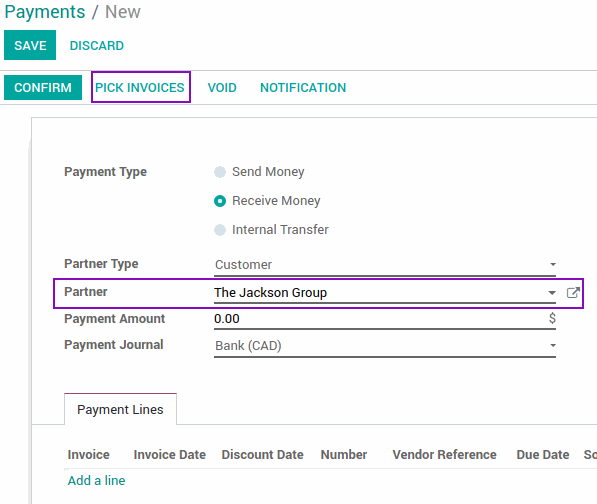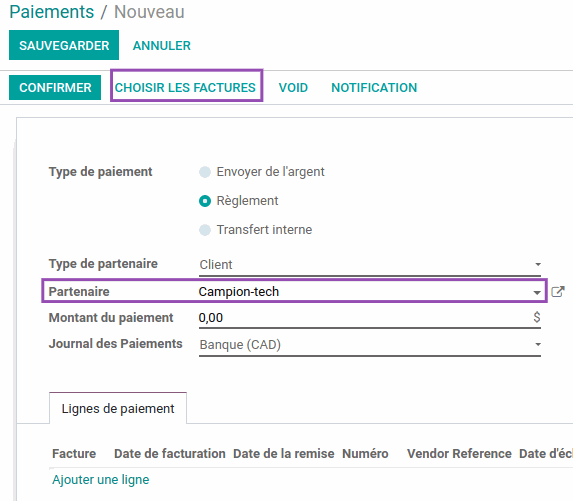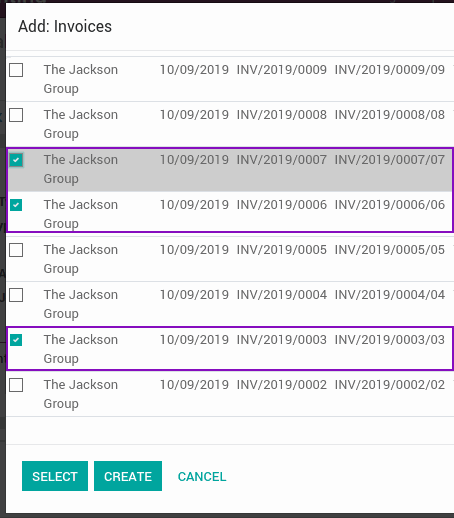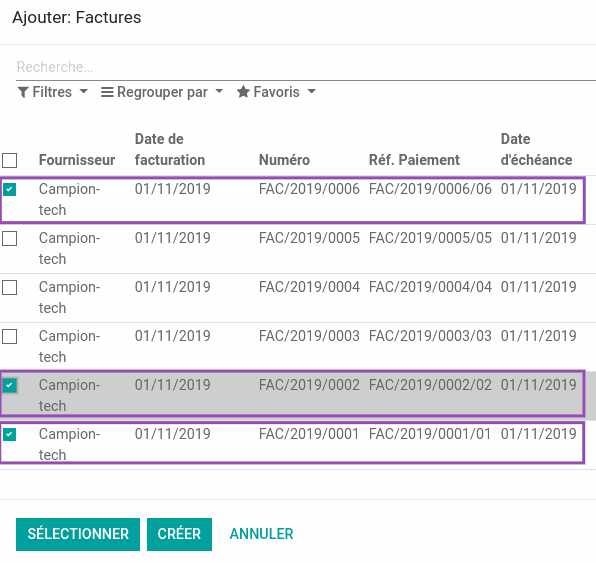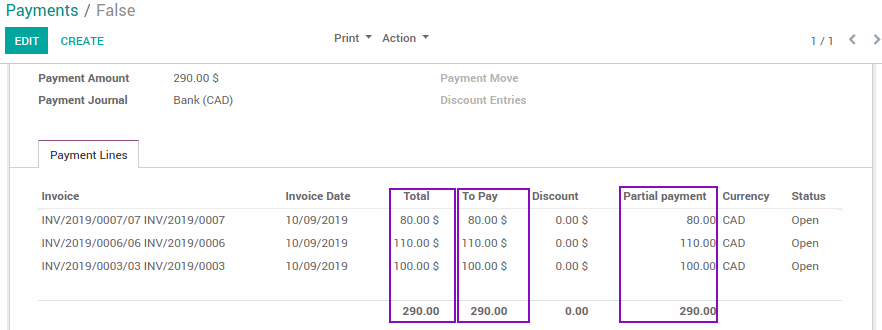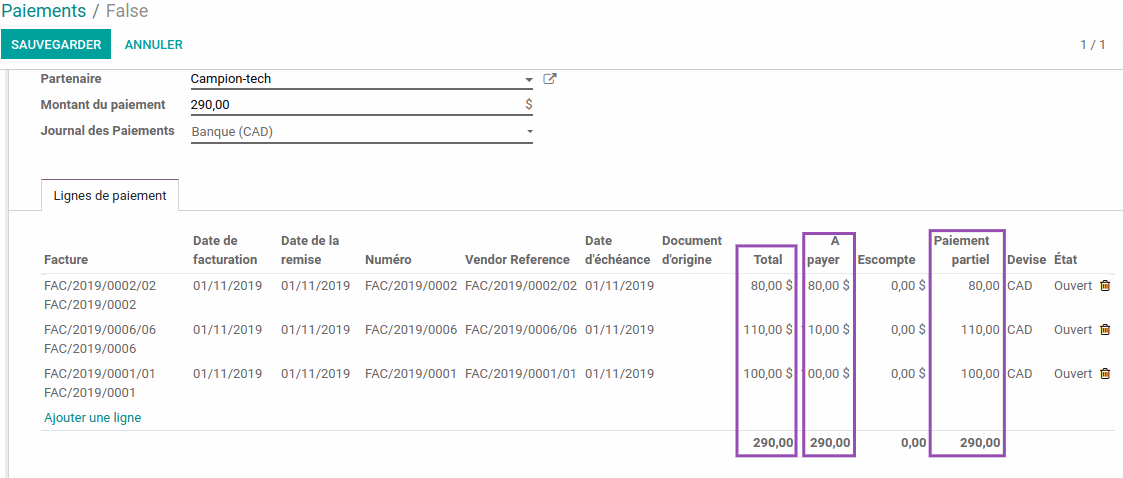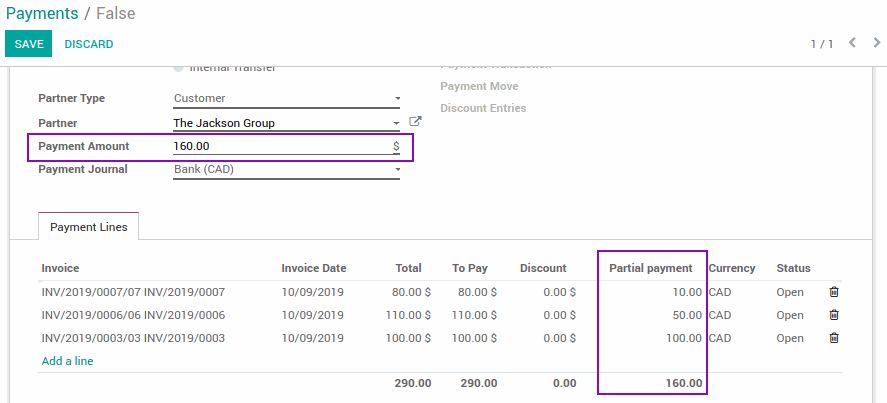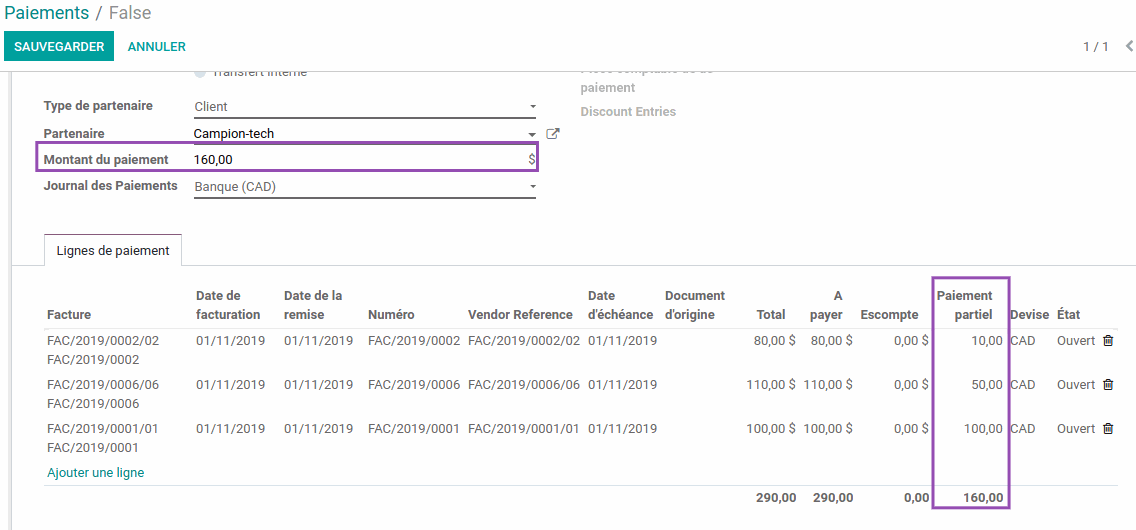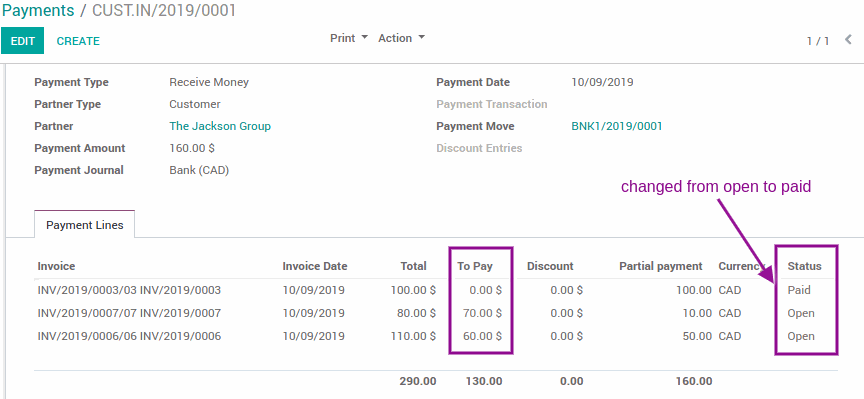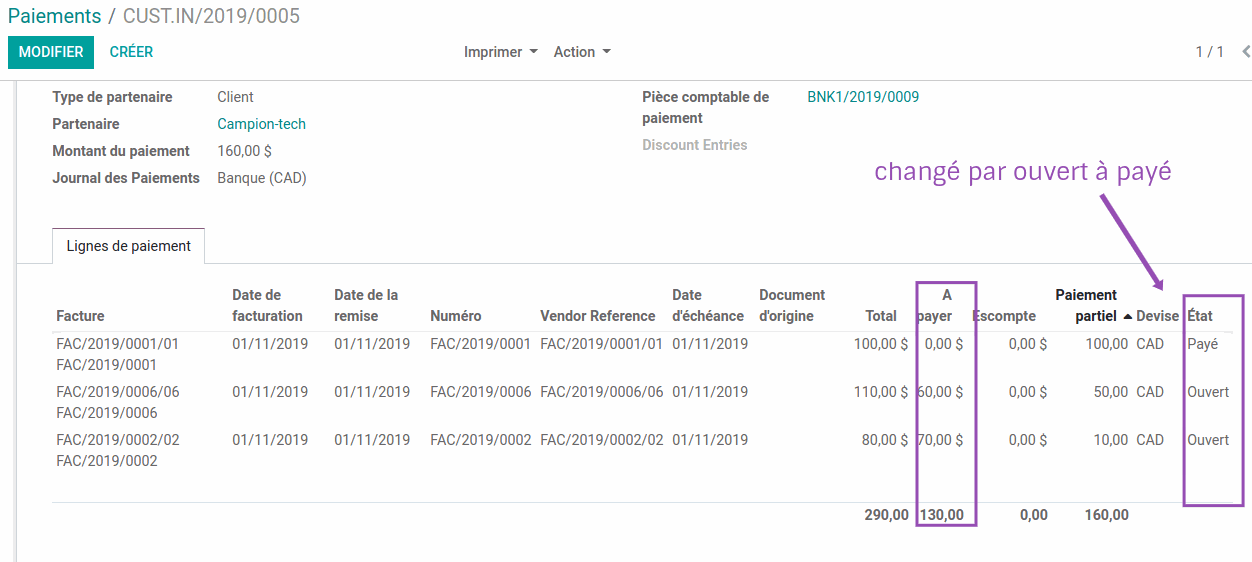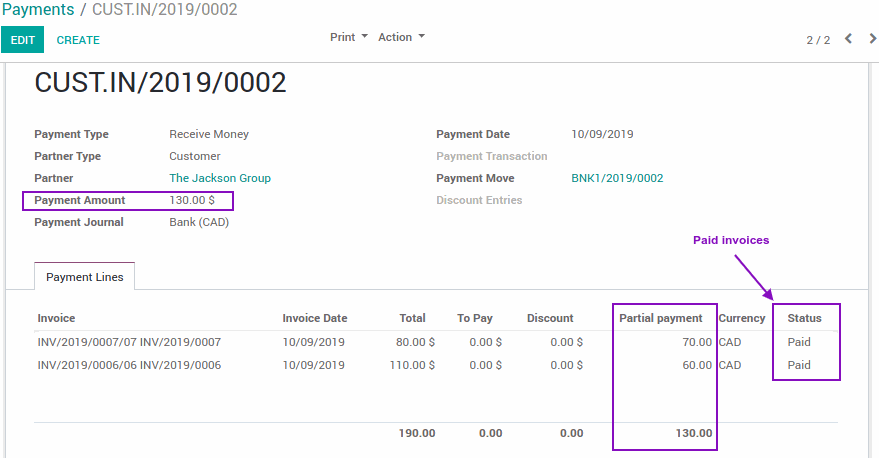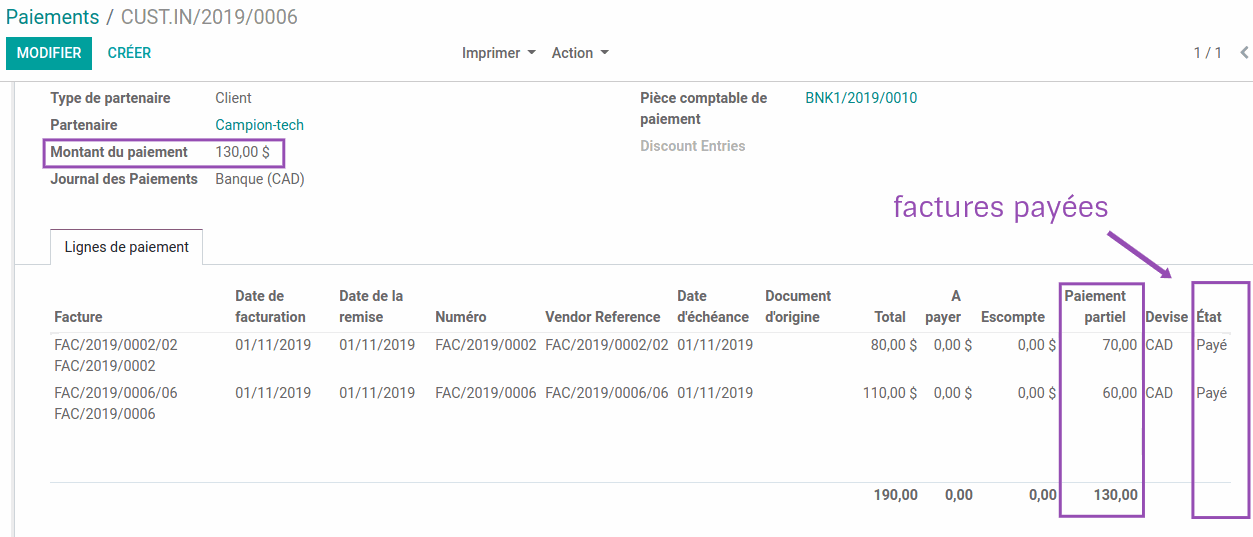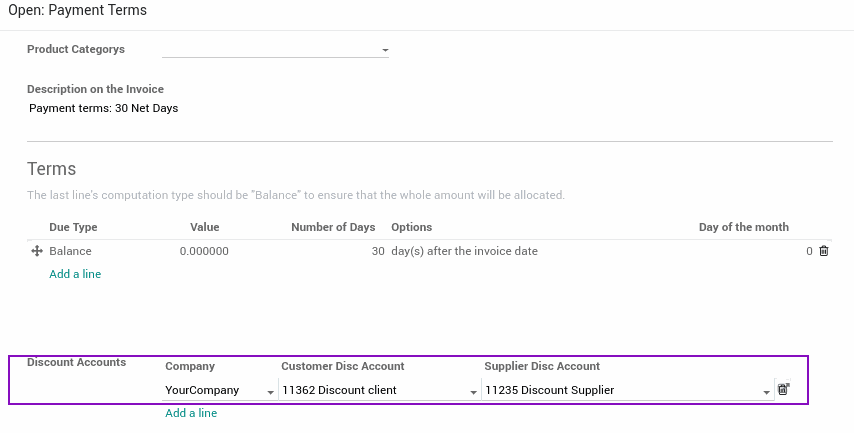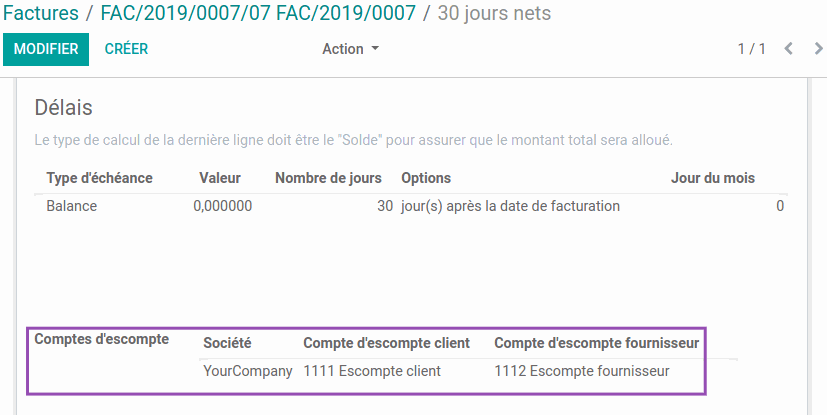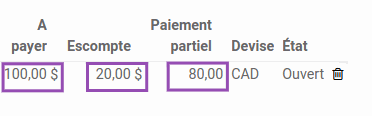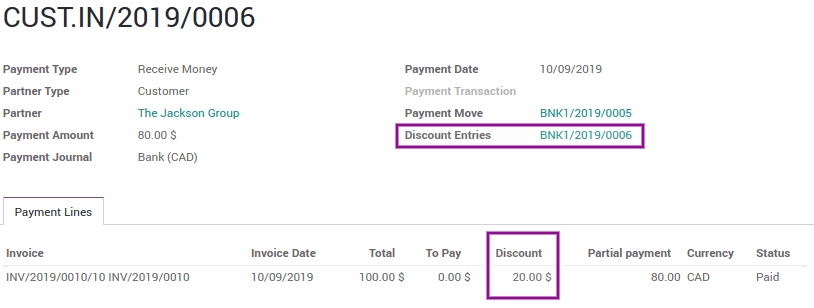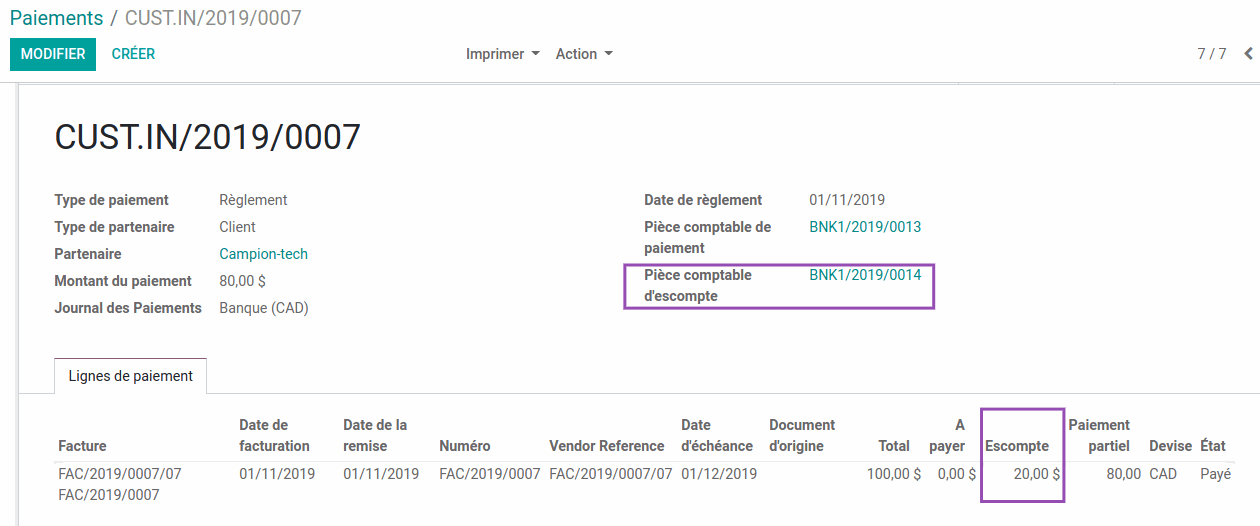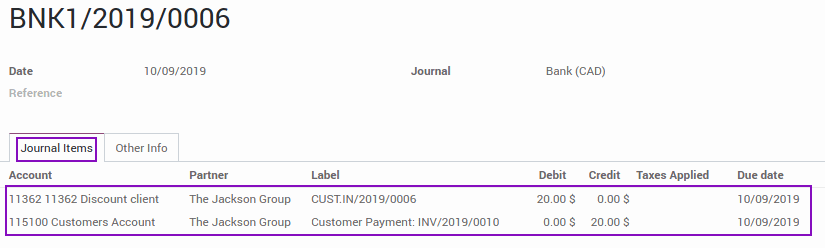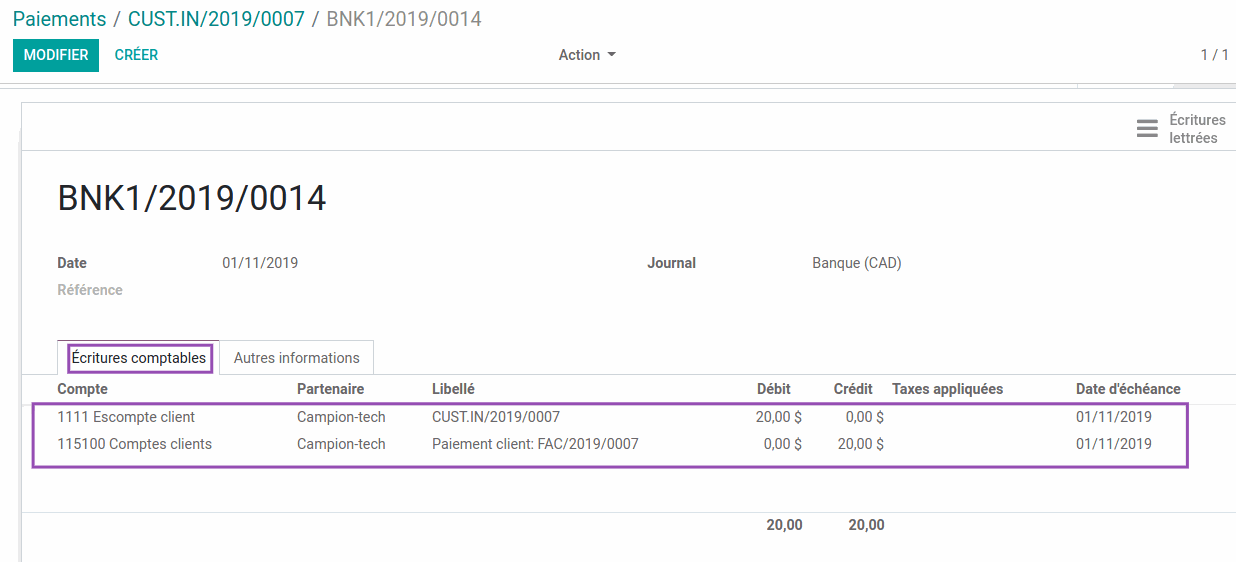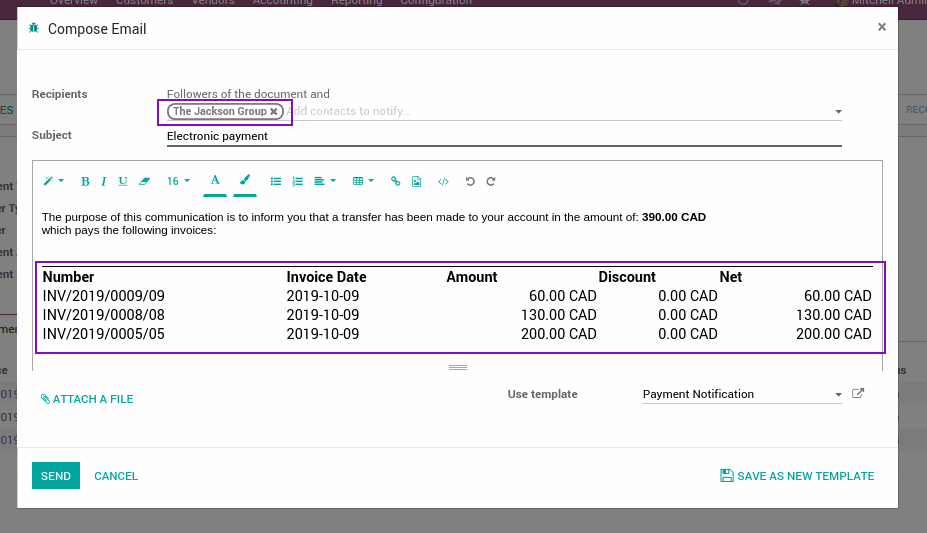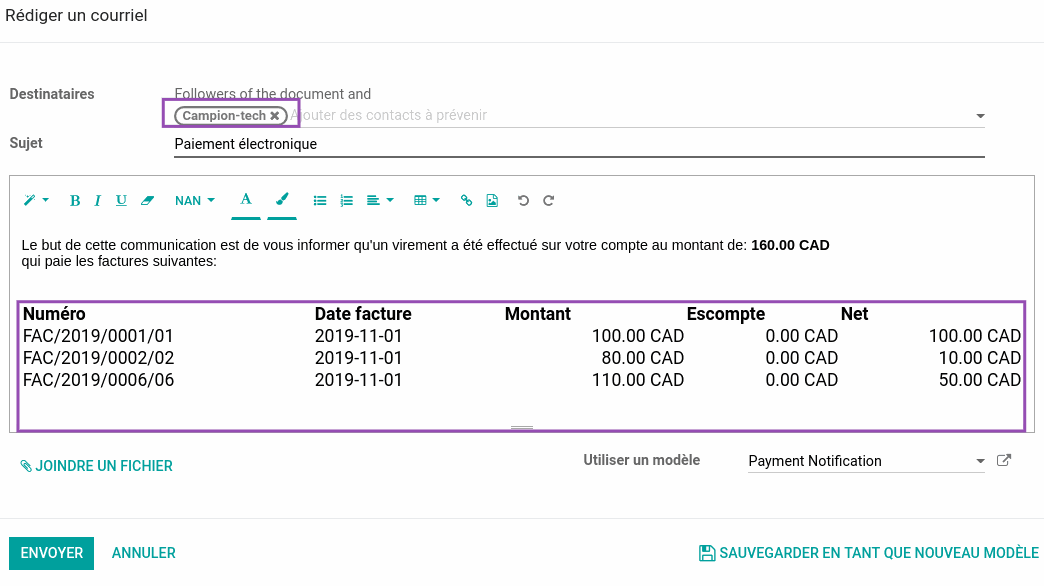Odoo Partial Payment
In the Odoo standard, the user can share a payment between multiple invoices for the same customer, but he can not choose how much to pay for each invoice.
This module allows the user to configure how he wants to share a payment between multiple invoices for the same customer. He can choose the amount to pay for each invoice.
The Odoo user has the ability to make a discount at the time of payment. After the payment he can send an email to the customer or supplier to inform him of transactions (payments) he made.
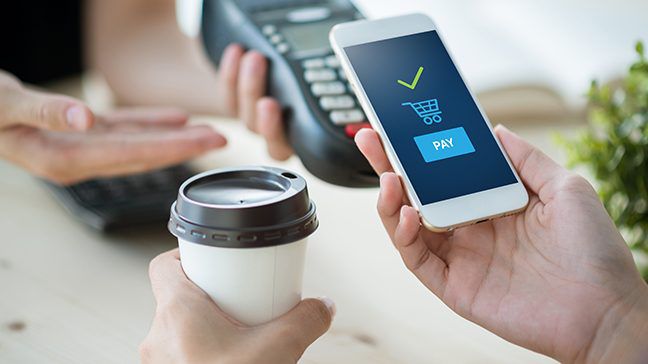
Example:
In odoo standard if a customer has 3 invoices:
- Invoice 1: total to pay 80$.
- Invoice 2: total to pay 110$.
- Invoice 3: total to pay 100$.
And if the customer choose to pay 160$ for all the invoices, the payment is made on this way:
- Invoice 1 is totally paid.
- Invoice 2 is partially paid (he has to pay 30$).
- Invoice 3 stay unpaid (did not change).
The "Odoo Partial Payment" module allows the user to:
- Choose how to share the amount paid between invoices , example
- Pay 10$ for Invoice 1, there's 70$ left.
- Pay 50$ for Invoice 2, there is 60$ left.
- Pay all Invoice 3.
- Make a discount at the time of payment, and direct the amount of discount to an account.
- Send an email to the customer or supplier to inform him of the transactions (payments).
Execution example:
- Partial Payment Invoices
-
After installing this module, the Odoo user can create a payment from menu :
Accounting > Customers > Payments
- First, he must choose the customer who made the payment, then a new "Pick Invoices" button becomes visible.
- Click on the "Pick Invoices" button, this will display a POP UP that contains the list of unpaid invoices related to the selected customer, then select the invoices to pay from the list displayed, this will automatically add a list of invoices in the created payment.
- The content of the "To pay" column is the amount remaining to be paid for the relevant invoice.
- By default, the content of the "Partial payment" column is the same as the amount remaining to be paid ("To pay") for the relevant invoice.
- When the user edits the content of the "Partial payment" column, odoo does the total calculation of this column and updates the "Payment Amount" field.
- The "Payment Amount" remains editable, so the customer can pay an amount greater than the total lines and this will be considered as a payment advance.
- After the payment confirmation, the two columns "To pay" and "Status" will be updated.
- To finish the payment of invoices that have remained in the "Open" state, you have to create a new payment, select these invoices, and the "Partial Payment" column will automatically take the amounts that remain to be paid ("To Pay") and not the original amount ("Total") of the invoices.
- After payment confirmation, the two columns "To pay" and "Status" will be updated.
-
After installing this module, the Odoo user can create a payment from menu :
Accounting > Customers > Payments
- Discount:
- Go to Accounting > Configuration > Invoicing > Payment term
- To be able to make a discount at the time of payment, it is necessary to begin by filling the field "Discount Accounts" of term of payment used in the invoices.
- When the user edits the "Discount" column from the payments view, odoo automatically calculates the "Partial payment" column, so that:
"Partial payment" + "Discount" = "To pay"
- After confirmation, odoo will create an "Journal entry" accessible from the "Discount Entries" field.
This Journal entry uses the account configured in the "Payment term" of the invoice.
- In the case where the invoices have different payment terms, odoo will use the configuration of the 1st invoice.
- Notification:
- This module adds a "Notification" button to the payment form view, It displays a POP UP, containing an email to send to the customer to give him a report of the invoices to which the odoo user made the payment.